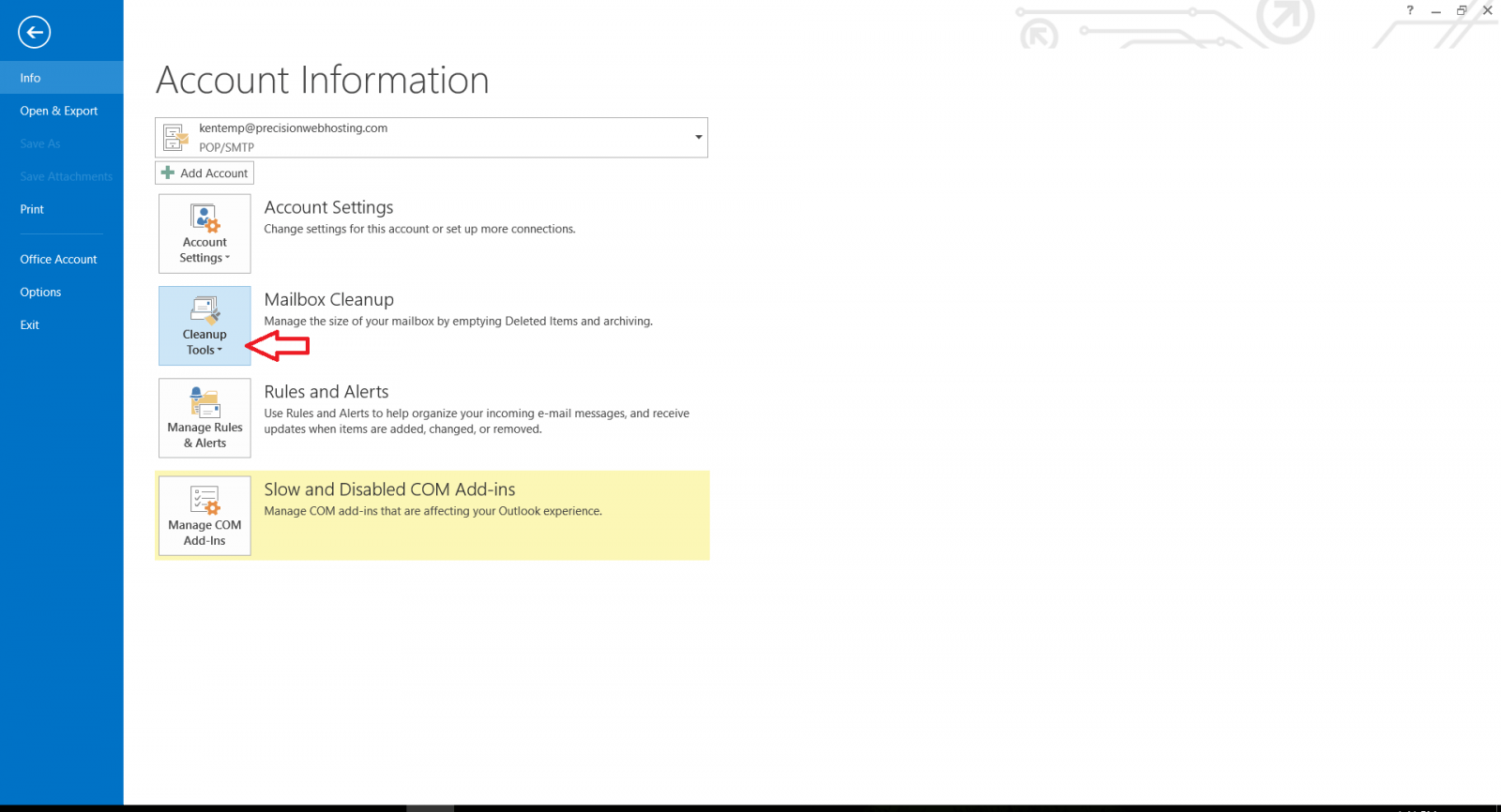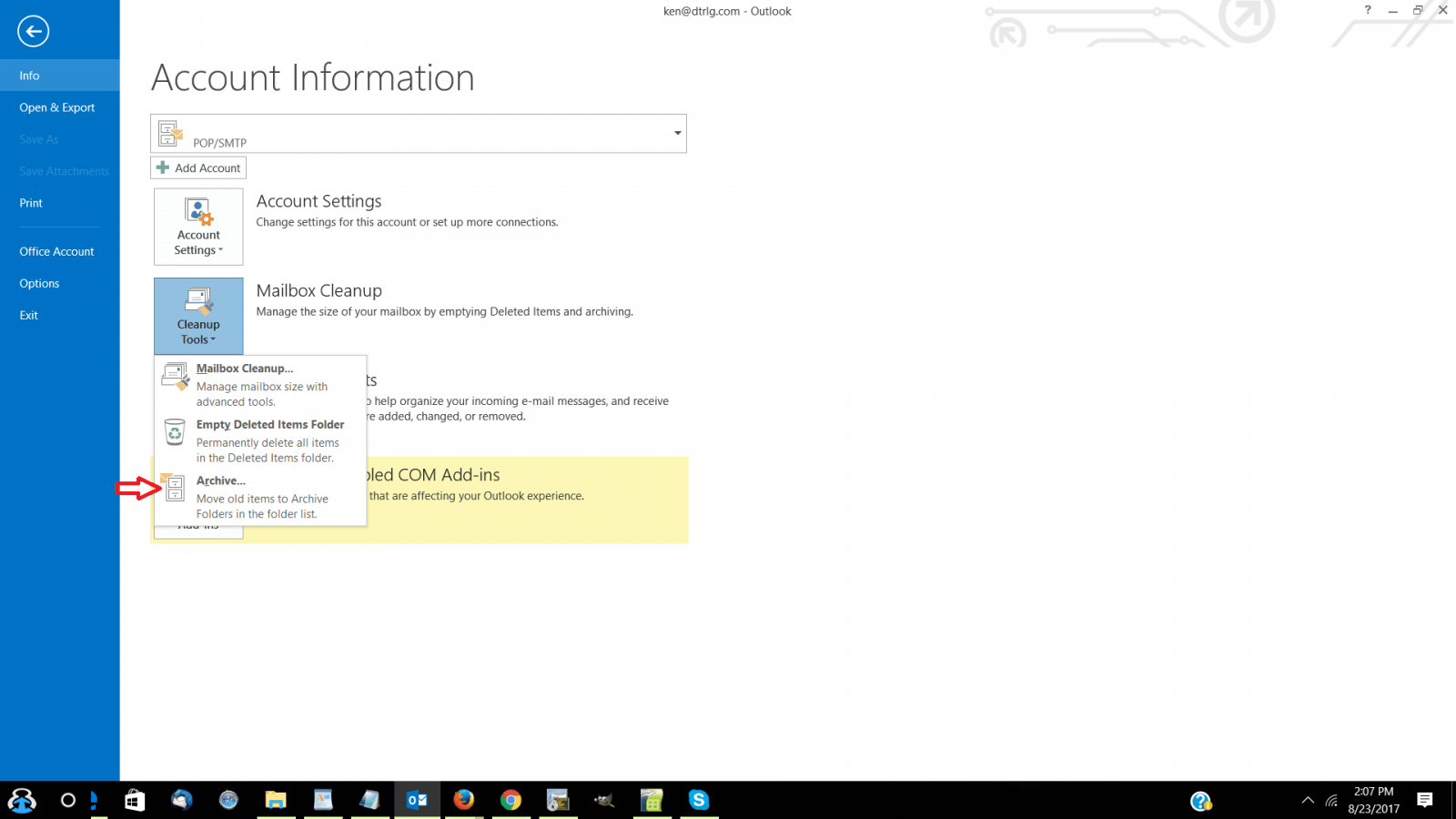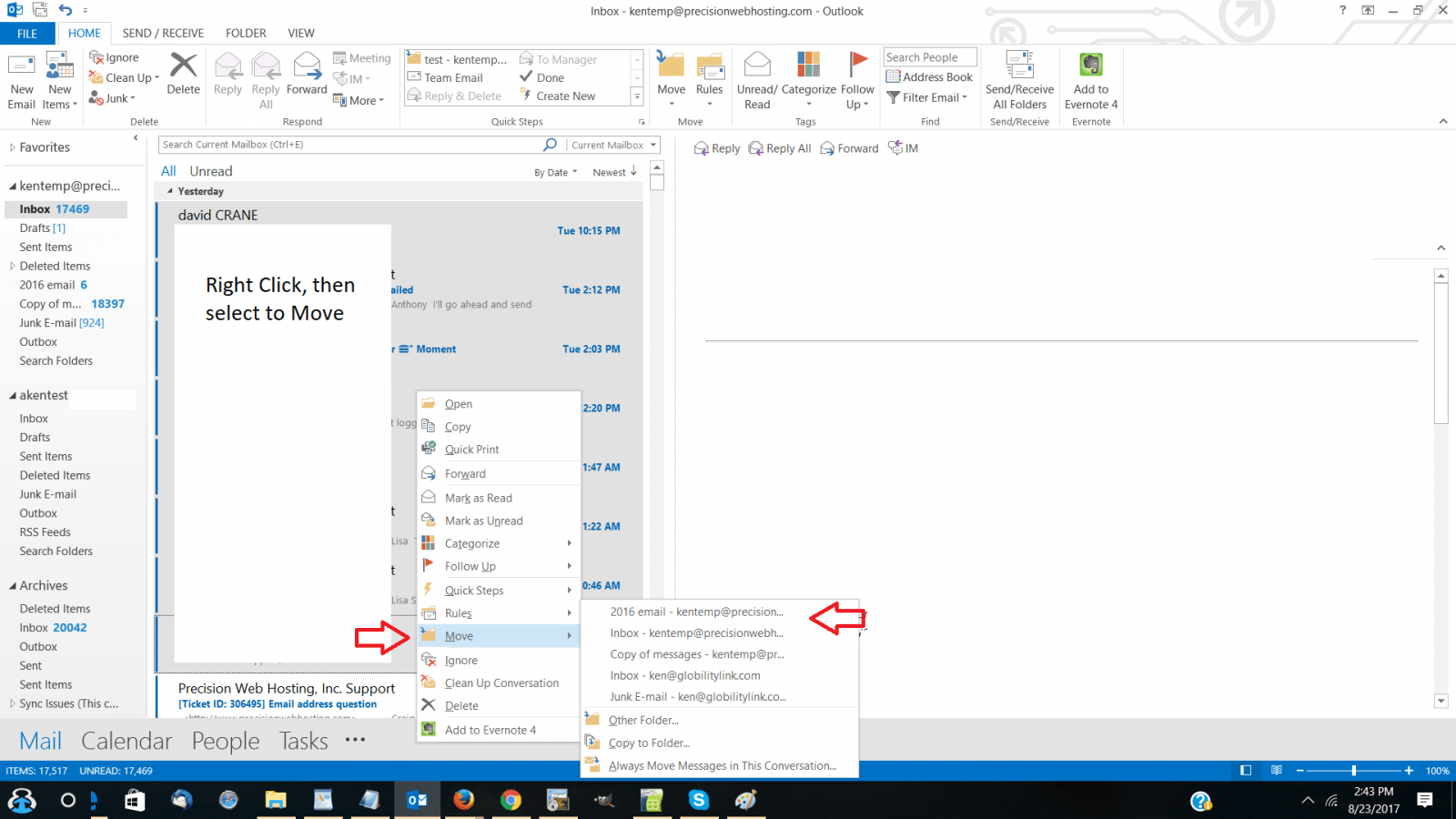If your view your email using the IMAP email protocol, then over time, your inbox will grow larger and larger. This will cause slow email performance, and your Outlook may not sync correctly.
Two solutions to this are:
- Use Outlook’s archive functionality. To access this, click File , then Cleanup Tools. From Cleanup Tools, select Archive, select a date beyond which you would like to archive. See the two screenshots below.
2. A second option is to move older emails out of your inbox and into a separate folder still on the server. To do this, right click your email account name and select New Folder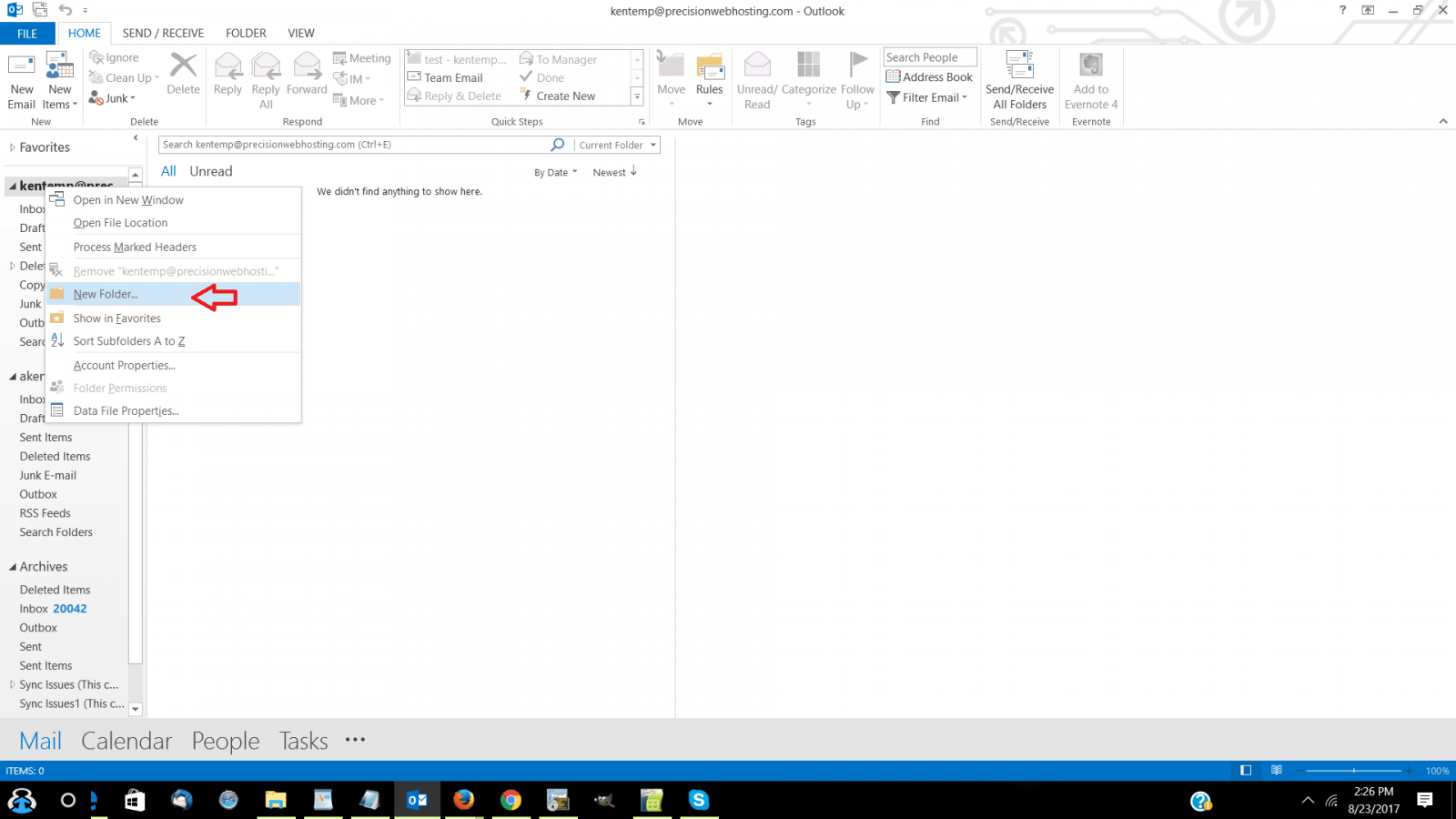
Name the folder something like “2016 Email”, etc.
While viewing your inbox emails, hold down the control key, click the first email you want to move, and still holding down the control key, click the last email you want to move. This should select a range of emails. Generally try to move 1000 or less emails at once. Now that you have the email selected, right click on the selected range and select Move from the menu that appears. Choose the folder you just created to move them to; then repeat until your inbox size is reduced.
More information on archiving can be found at
https://support.microsoft.com/en-us/help/830119/description-of-the-autoarchive-feature-in-outlook