View Pending Orders
| SECTIONS | |
| Sales Graph | Automated Order Transmission |
| Completed Order Options | Configure Stamps.com |
| Export Orders | Order Display Options |
| Orders Page
Navigation: Orders |
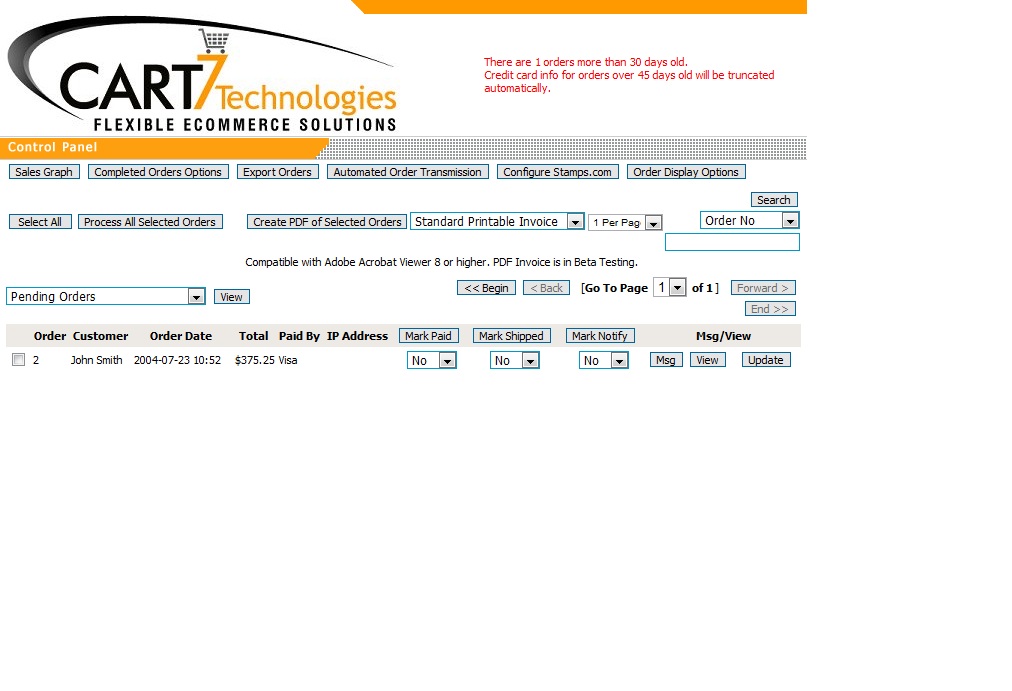 Overview of the Orders Page Overview of the Orders PageThe orders page let’s you see a snapshot of the all your orders that have been placed. Shop owners can update the order status, create printable PDF’s of invoices or packing slips , and create a Message (Msg) that is sent along with the shipment confirmation email. They can also filter the orders in the drop down bar with several options: Update Order Status
Along with this email you can send a message (seen in the top pat of the email). Many shop owners use this feature to send tracking #. Once you have made these changes, you are able to click the "The "Update" button. View Search |
Posted in: shopmanual
Leave a Comment (0) ↓
